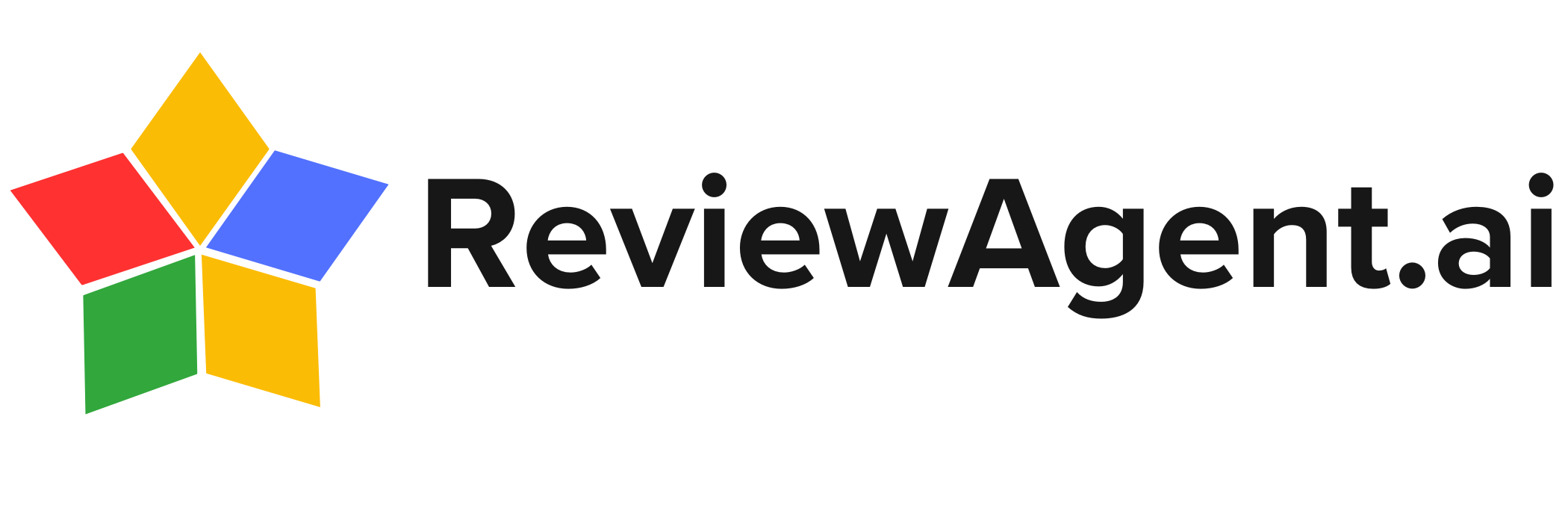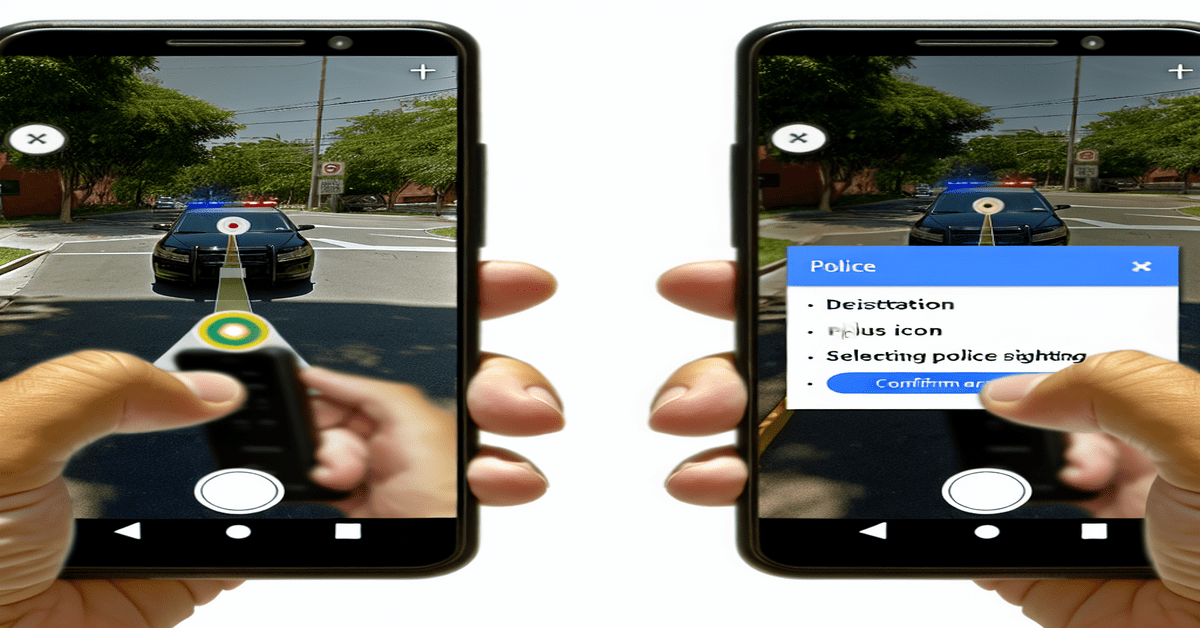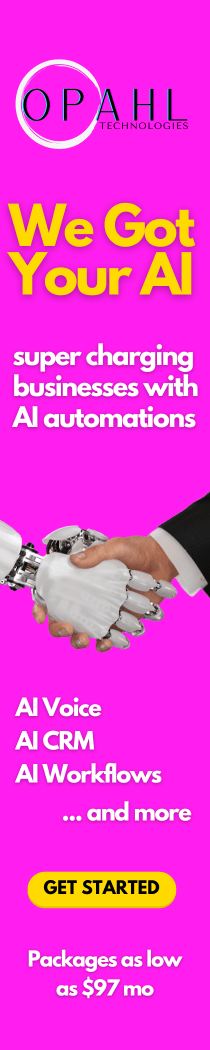Enhancing Road Safety: How to Report Police Sightings on Google Maps
As a community of drivers, we all share the responsibility of promoting road safety and helping each other navigate efficiently. One way to contribute is by reporting police sightings on Google Maps. By doing so, you can alert fellow drivers about potential traffic delays, speed traps, or other hazards, ultimately making everyone’s journey smoother and safer.
Why Reporting Police Sightings Matters
Picture this: you’re driving along a busy highway, focused on reaching your destination, when suddenly you spot a police car parked on the side of the road. Your immediate reaction might be to slow down, but what about the drivers behind you who are unaware of the situation? That’s where reporting police sightings comes in handy.
By taking a moment to report the sighting on Google Maps, you’re not only helping yourself but also contributing to a safer driving experience for others. Your report can give fellow drivers a heads-up, allowing them to adjust their speed and be more cautious in the area. This proactive approach can potentially prevent accidents, reduce traffic congestion, and even save lives.
Step-by-Step Guide: How to Report Police Sightings
Now that you understand the importance of reporting police sightings let’s dive into the steps to do it effectively using Google Maps:
1. Open Google Maps: Start by launching the Google Maps app on your smartphone. Ensure you have the latest version installed for the best experience.
2. Start Navigation: If you’re not already in navigation mode, input your destination and start navigating. This step is crucial as the reporting feature is only available while actively navigating.
3. Tap the ‘+’ Icon: While in navigation mode, look for the “+” icon (or “Add a report” in some versions) located at the bottom right corner of your screen. Tap on it to access the reporting menu.
4. Select ‘Police’: From the menu that appears, choose the “Police” option. This will allow you to specify the type of police presence you want to report.
5. Choose Type of Police Presence: You’ll be presented with two options: “Police” and “Speed camera.” Select the appropriate one based on what you’ve observed. If you spotted a stationary police car, choose “Police,” and if you noticed a speed camera, select “Speed camera.”
6. Confirm Report: After selecting the type of police presence, tap on the chosen option to confirm your report. That’s it! Your report will be anonymously submitted to Google Maps, contributing to real-time traffic information for other users.
Tips for Effective Reporting
To make the most out of your police sighting reports, keep these tips in mind:
– Be Specific: When choosing the type of police presence, be as specific as possible. This helps other drivers understand what to expect and plan accordingly.
– Report Promptly: Try to report the sighting as soon as it’s safe to do so. The sooner you report, the more valuable the information will be for other drivers in the area.
– Ensure Safety First: Always prioritize your safety and the safety of others while reporting. Pull over to a safe location or have a passenger submit the report to avoid distractions while driving.
– Report Other Incidents: In addition to police sightings, you can also report accidents, road closures, construction, and other traffic-related incidents. The more information shared, the better informed the community will be.
The Power of Crowdsourced Information
By actively participating in reporting police sightings and other traffic incidents, you become part of a larger community effort to improve road safety. Google Maps’ reporting feature relies on crowdsourced information, meaning the more people contribute, the more accurate and comprehensive the data becomes.
Your reports, combined with those from other users, create a powerful tool that benefits everyone on the road. Real-time updates help drivers make informed decisions, avoid potential hazards, and reach their destinations more efficiently. It’s a prime example of how technology and community collaboration can work together to enhance our daily lives.
Driving Towards a Safer Future
In today’s fast-paced world, where time is precious and safety is paramount, reporting police sightings on Google Maps is a simple yet effective way to contribute to a safer driving experience for all. By taking a few seconds to report, you can make a significant impact on the lives of fellow drivers, preventing accidents and reducing stress on the road.
So, the next time you spot a police car or speed camera while navigating with Google Maps, remember the power at your fingertips. Your report can be the difference between a smooth journey and a stressful one for someone else. Together, let’s embrace this technology and work towards building a safer, more informed driving community.
#RoadSafety #CommunityCollaboration #GoogleMaps #PoliceReporting #TechnologyForGood
-> Original article and inspiration provided by Tom’s Guide
-> Connect with one of our AI Strategists today at ReviewAgent.ai