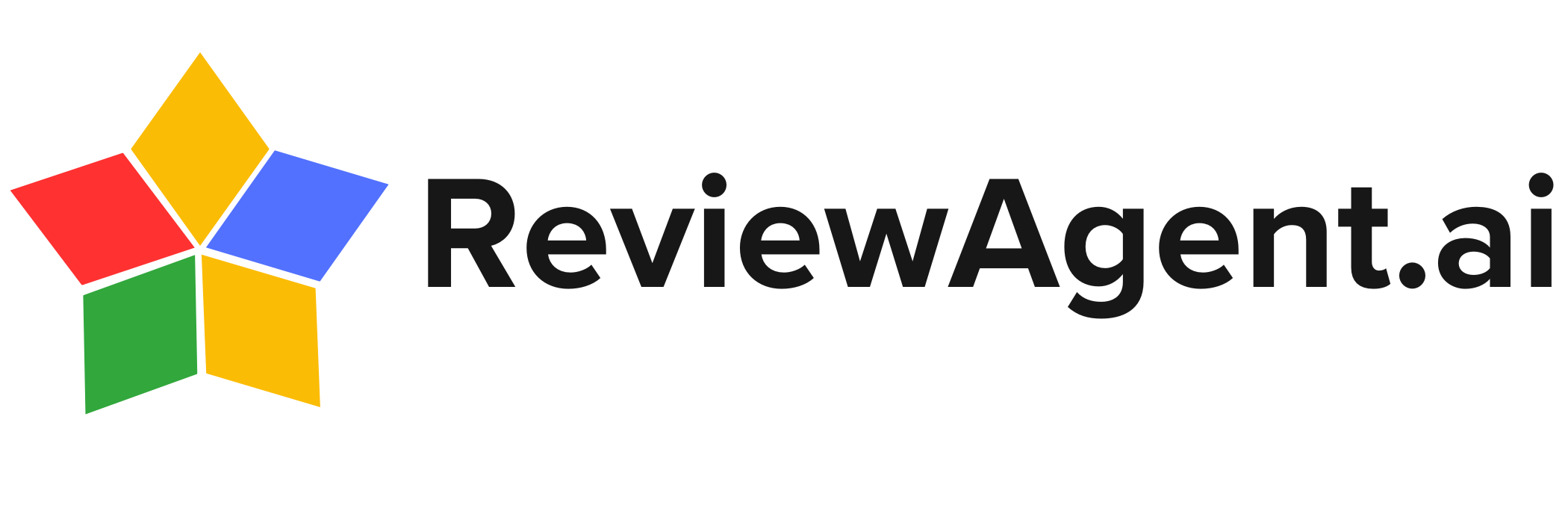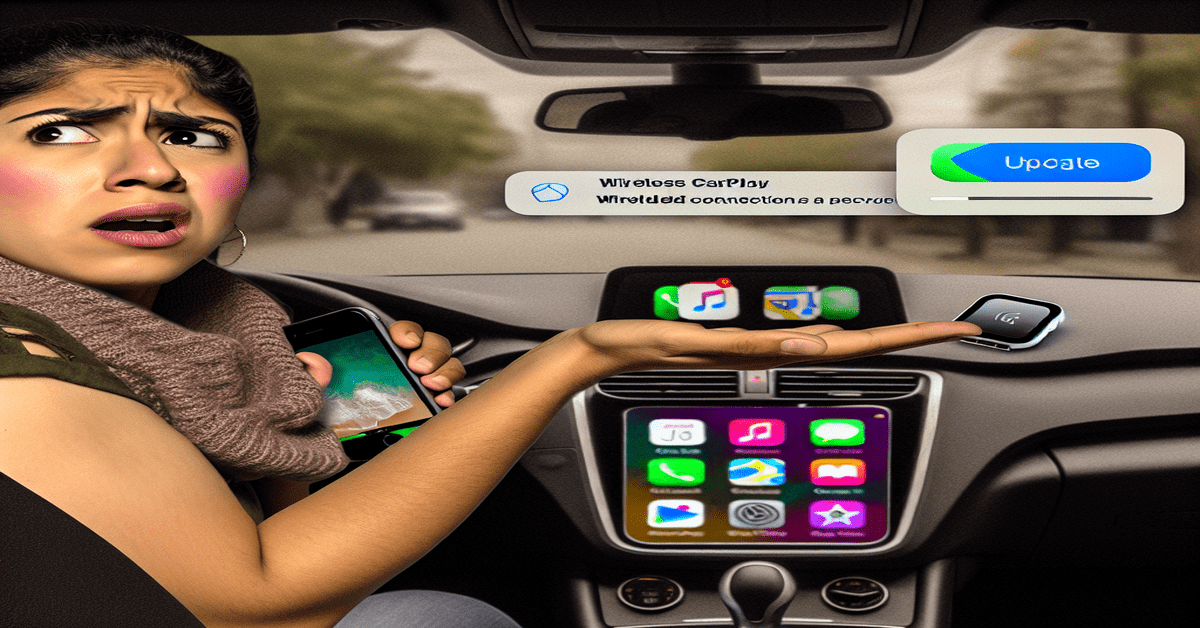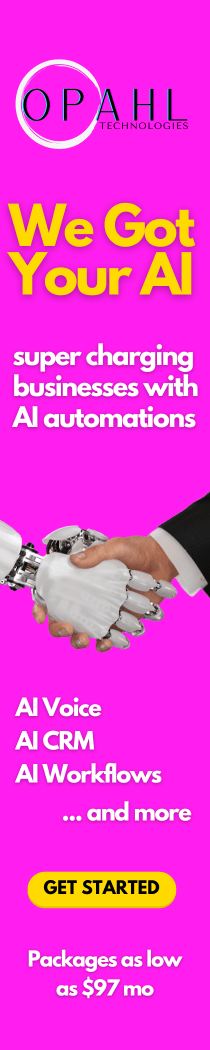Google Maps Mishaps: Navigating the Challenges on iPhone and CarPlay
Google Maps has become an indispensable tool for many drivers, offering real-time navigation, traffic updates, and a wealth of location information. However, recent reports have highlighted a series of issues that have left iPhone and CarPlay users scratching their heads. From blank screens to crashes and unresponsive behavior, the popular navigation app seems to be misbehaving in the most mysterious ways.
The iOS 18 Update: A Bumpy Ride
The release of iOS 18 beta has brought excitement and anticipation for iPhone users eagerly awaiting new features and improvements. However, for those relying on Google Maps for their daily commute or road trips, the update has been a source of frustration. Since installing iOS 18 beta, many users have reported encountering a blank screen when attempting to use Google Maps on CarPlay[2].
This issue has left drivers stranded, unable to access the app’s navigation capabilities while on the road. The blank screen problem has been a recurring theme, with users taking to online forums and social media to share their experiences and seek solutions.
Crashes, Freezes, and Unresponsive Behavior
In addition to the blank screen issue, Google Maps has been exhibiting other erratic behaviors on CarPlay. Users have reported frequent crashes, where the app suddenly closes or becomes unresponsive[2][4]. This problem extends beyond Google Maps, with other navigation apps like Waze also falling victim to similar issues[4].
The unpredictable nature of these crashes has left drivers feeling uncertain and frustrated. One moment, they are relying on Google Maps to guide them to their destination, and the next, they are left with a frozen screen or a suddenly closed app. The interruption to the navigation experience is not only inconvenient but can also pose safety concerns, especially when drivers are in unfamiliar areas or relying on real-time traffic updates.
The Wireless CarPlay Conundrum
While CarPlay has revolutionized the way drivers interact with their iPhones in the car, the introduction of wireless CarPlay adapters has brought its own set of challenges. Users have reported that Google Maps often displays inaccurate positions and erratic map behavior when using wireless CarPlay adapters[4].
This issue is particularly frustrating for those who have invested in wireless adapters to eliminate the need for cables and enjoy a seamless connection between their iPhone and the car’s infotainment system. The inconsistent performance of Google Maps in these scenarios has led some users to question the reliability of wireless CarPlay and consider reverting to wired connections.
Troubleshooting the Mysterious Behavior
Faced with these perplexing issues, iPhone and CarPlay users have been searching for solutions to restore the functionality and reliability of Google Maps. While there is no one-size-fits-all fix, several troubleshooting steps have emerged as potential remedies.
1. **Restart and Reconnect**: One of the simplest yet often effective solutions is to restart the car and reconnect to CarPlay[5]. This process can help resolve connectivity issues and refresh the connection between the iPhone and the car’s infotainment system.
2. **Update Apps**: Ensuring that both Google Maps and iOS are updated to their latest versions can help mitigate compatibility issues[5]. App developers often release updates to address bugs and improve performance, so staying up to date is crucial.
3. **Check Settings**: It’s essential to verify that CarPlay and location services are enabled for Google Maps[3][5]. Incorrect settings can prevent the app from functioning properly or accessing necessary location data.
4. **Clear App Data**: Clearing Google Maps’ app data can help resolve issues by resetting the app to its default settings[5]. This step can be particularly useful if the app has accumulated corrupted data or cached information that is causing conflicts.
5. **Use Wired Connection**: For those experiencing issues with wireless CarPlay adapters, switching to a wired connection can improve performance[4]. While it may not be the most convenient option, a wired connection ensures a stable and reliable data transfer between the iPhone and the car.
The Road Ahead
As iPhone and CarPlay users continue to grapple with the mysterious behavior of Google Maps, it is clear that there is room for improvement. Apple and Google, as well as car manufacturers, must work together to address these issues and provide a seamless and reliable navigation experience.
In the meantime, users can take proactive steps to troubleshoot and mitigate the problems they encounter. By staying informed, keeping their apps and iOS updated, and exploring alternative solutions, drivers can navigate the challenges posed by Google Maps on iPhone and CarPlay.
As technology continues to advance and shape the way we interact with our vehicles, it is crucial that navigation apps like Google Maps keep pace and deliver the functionality and reliability that users expect. Only then can drivers truly enjoy the benefits of a connected and seamless navigation experience on the road.
#GoogleMaps #iPhoneIssues #CarPlayChallenges
-> Original article and inspiration provided by ReviewAgent.aiBogdan Popa
-> Connect with one of our AI Strategists today at ReviewAgent.ai